The Joyce Winner West Branch reopens on Monday, January 5. More details »
The Joyce Winner West Branch reopens on Monday, January 5. More details »
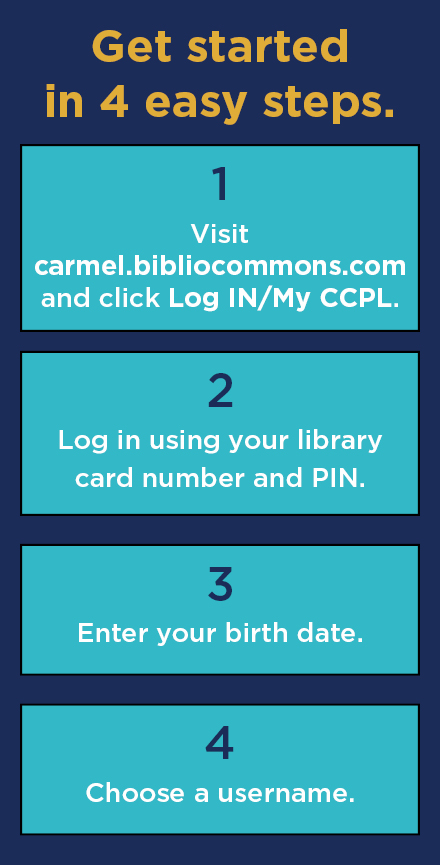
Getting Started with the Catalog
You can search the catalog without logging in, and you can access basic account functions (like viewing your checkouts and placing holds) with just your library card and PIN. However, if you want to create lists and share reviews, a unique username is recommended, and it's easy to set up.
1. Click Log In/My CCPL at the top right of any page.
2. Log in using your library card barcode and your PIN. (Unless you've changed it, your PIN is the last four digits of the phone number you provided when you got your library card.)
3. Enter your birth date. (Since CCPL does not require your birth month when registering you for a library card, it will default to showing your birth month as January. This is normal and perfectly fine to keep as is.)
4. Choose a username. (You can change it at any time, but others will be able to see your username if you write public reviews or share lists.)
5. Check your email to verify your email address
Privacy
Information about the items you have checked out or have on hold is always private. For maximum privacy, you should choose to make the items you add to shelves, comment on, add to lists, etc., private, too.
1. Log into the catalog and click your username at the top of the screen. Then go to My Settings.
2. In the Privacy section, set My Shelves and My Feed to be private
3. Also in My Settings, you can review what your username is and change it if you wish.
4. If you create lists of items, you can also choose to make those lists private. When you create the list, you have the option to make the list public or private. You can also change the privacy on a previously created list by clicking your username at the top of the screen, selecting Lists, and selecting Edit.
Setting Your Hold Pickup Location
1. Log into the catalog and click your username at the top of the screen. Then go to My Settings.
2. In the Account Preferences section, locate the preferred Holds and Pickup Location, and make changes if you wish.
3. For best results, turn on the Single-Click Holds setting so you don't have to select a pickup location each time you place a hold. (You can always change the hold pickup location for a particular hold by clicking your username at the top of the screen and selecting On Hold.)
Pausing or Canceling a Hold
By choosing to pause a hold, your place in the waiting list will be preserved. If the item becomes available for you during your chosen pause period, the hold will go on to the next person in the list.
To pause or cancel some or all of your holds,
1. Log into the catalog, click your username at the top of the screen, and select On Hold.
2. Click the Pause Hold or Cancel Hold button next to the titles you wish to change.
More About My CCPL
When you are logged into the catalog, you can access many great features by clicking your username at the top of the screen.
1. My Borrowing shows you the items you currently have checked out, on hold, and any overdue fines or fees you owe.
2. Your "Checked Out" list will show you which items are due the soonest and provides you with a quick way of renewing all your nearly due items at one time.
3. My Collections shows you items you have placed onto your "For Later," "Completed," or "In Progress" shelf, as well as any items you have added to a special list.
Using Catalog Shelves
The catalog offers you the option to put titles onto shelves to indicate that they are "Completed," "For Later," and "In Progress." These shelves can be private and visible only to you, or they can be made public. (Learn more about catalog privacy here.)
Begin by finding an item in the catalog. Click the For Later button to add it to your "For Later" shelf, or click the arrow on that button to choose a different shelf. (Note that "For Later" items are simply a way for you to track titles you're interested in. Adding an item to your "For Later" shelf does not place a hold on that item.)
Using Lists
The catalog offers you the option to put titles into a list. After logging into the catalog, click your username at the top of the screen and select Lists. Once you've created a list and added at least four items to it, you will be able to publish it and specify if you want to keep the list private or allow others to see it, along with your username. Lists may contain up to 100 titles.
A Note About eBooks and Audiobooks
Titles from the library's OverDrive collection are included in the catalog. For the best reading and listening experience, we recommend downloading these items directly through the library's OverDrive website or the Libby by OverDrive app.
Novelist
Novelist is now integrated into the catalog. It offers suggestions and more information about titles and authors.